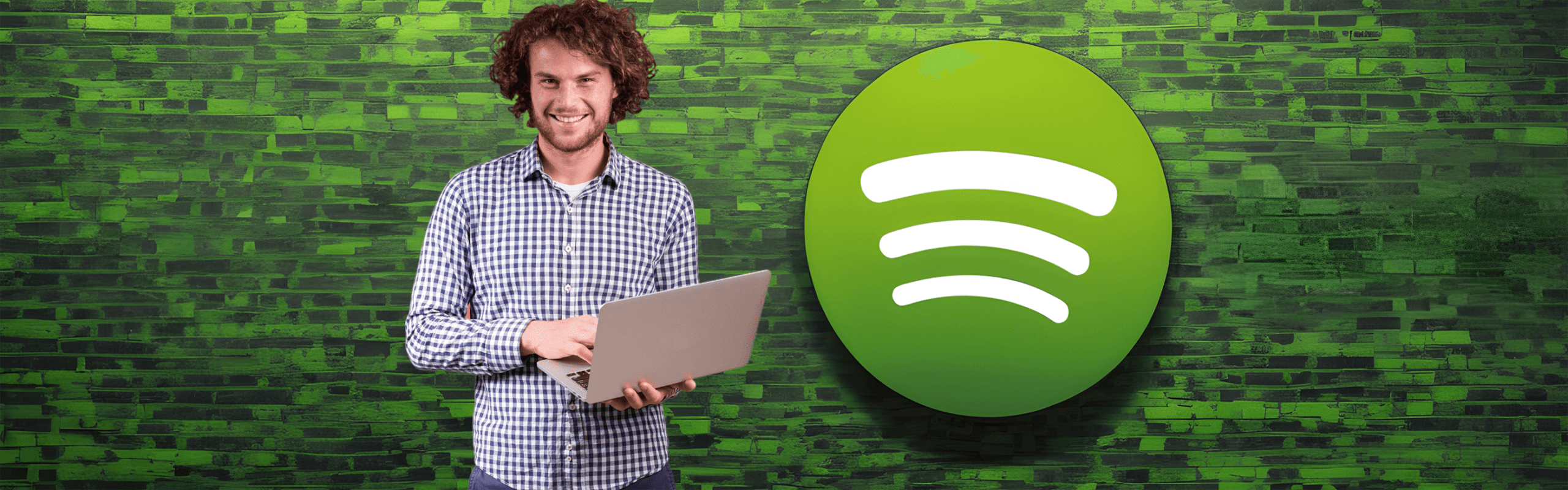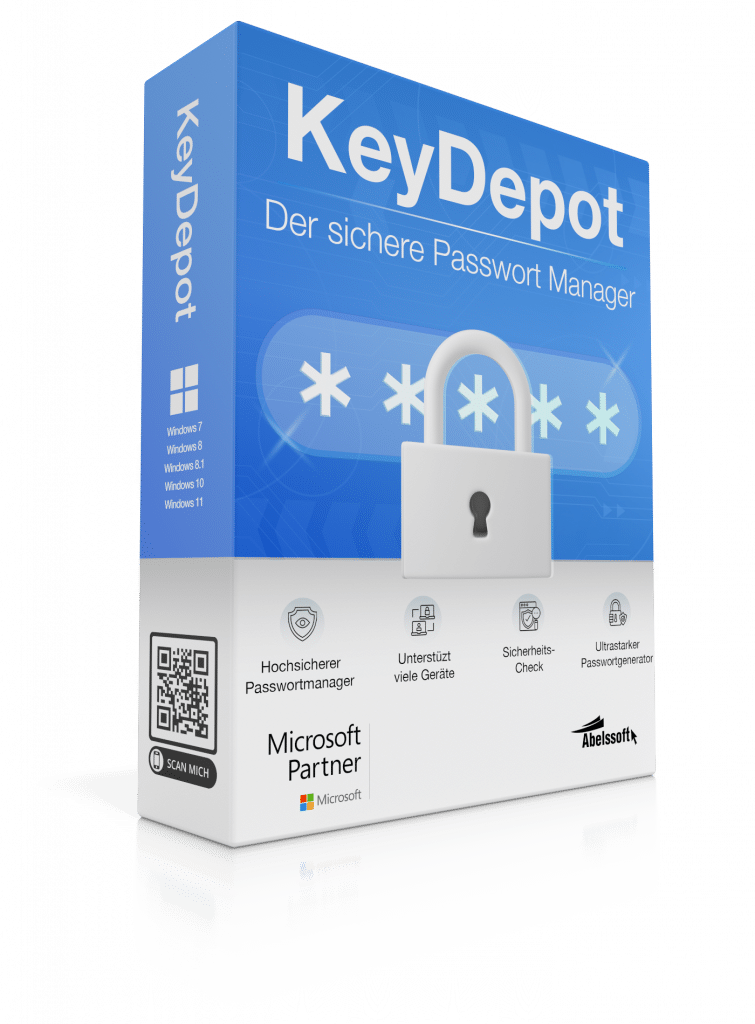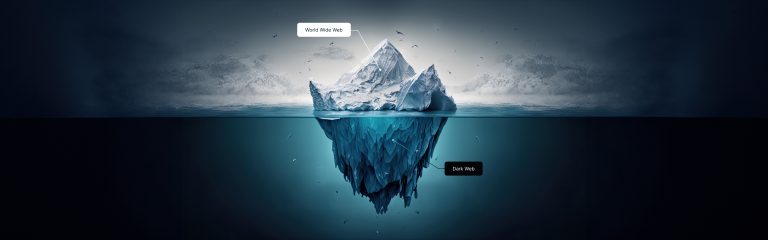Change Spotify password – it’s that easy
Changing your Spotify password is an important measure to ensure the security of your account. At a time when online privacy and security are of paramount importance, Spotify offers its users easy ways to update their passwords and protect their accounts.
Change Spotify password - how to do it:
Step 1: Log in to the Spotify website
The first step to change your Spotify password is to log in to the official Spotify website. For this purpose, it is necessary to have the e-mail address or the user name and the current password ready. If the current password has been forgotten, Spotify offers a password recovery option that can be used to gain access to the account.
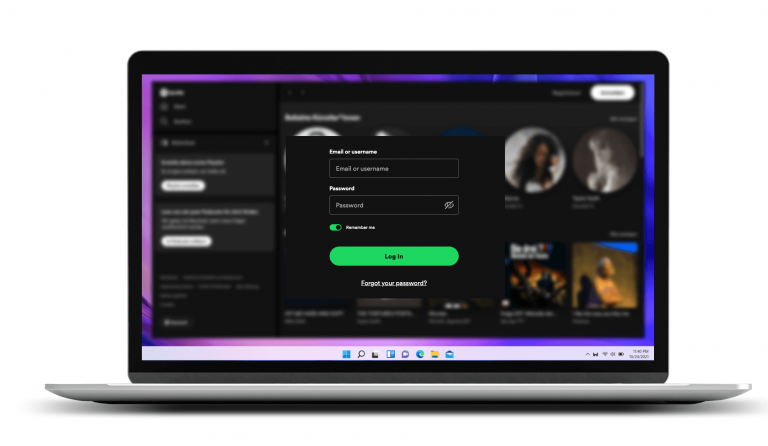
Step 2: Select account
After successful login, the account for which the password is to be changed must be selected. This is particularly important for users who have several Spotify accounts, for example a private and a business account. An overview of personal data and security settings can be found in the account settings.
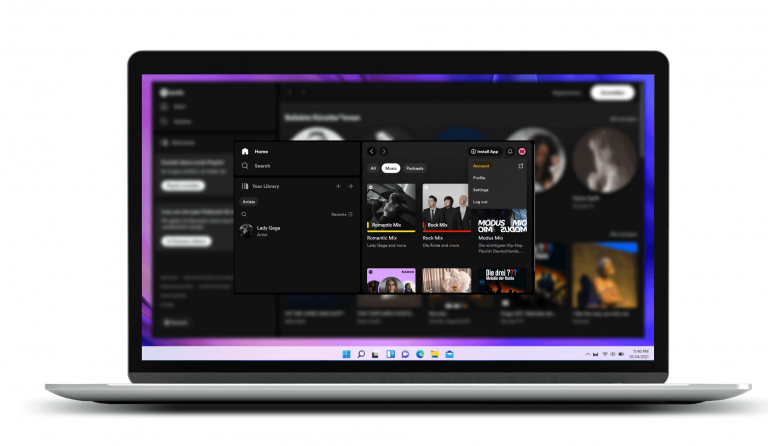
Step 3: Change password
There is a “Change password” section within the account settings. A new password can be entered here. It is advisable to choose a strong password consisting of a combination of letters, numbers and special characters to maximize security. The use of a password generator is therefore recommended. The free password generator in KeyDepot creates particularly secure passwords at the click of a mouse.
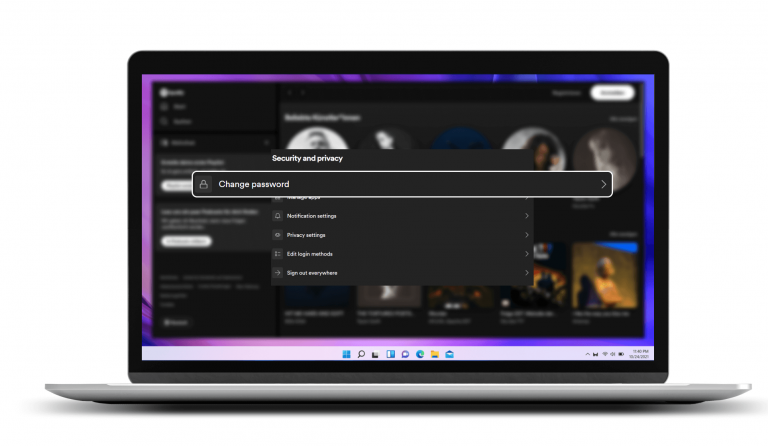
Step 4: Set up a new password
Once the new password has been selected, it must be confirmed by entering it again. This helps to avoid typing errors and ensures that the desired password is set up correctly. Once the new password has been confirmed, it becomes active and the user is asked to log in again with the new password to confirm the change.
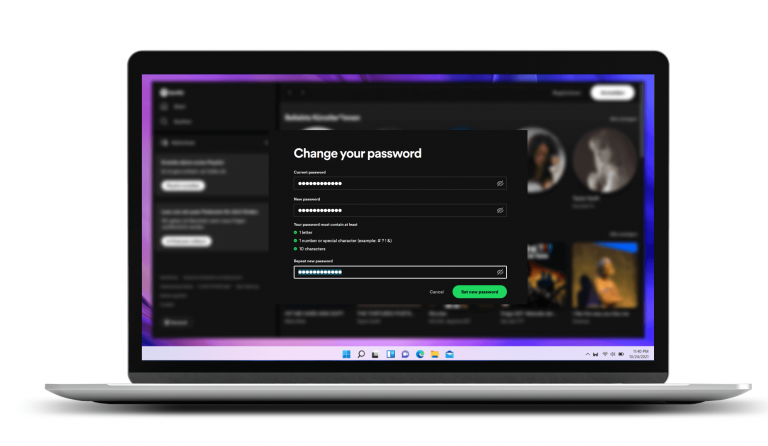
Automatically logged in with the free password manager KeyDepot
KeyDepot is particularly beneficial for Spotify users as it offers the ability to automatically log in to the Spotify account, making access both faster and more secure. In addition, KeyDepot manages all your passwords centrally and securely, which significantly reduces the risk of password loss or theft.
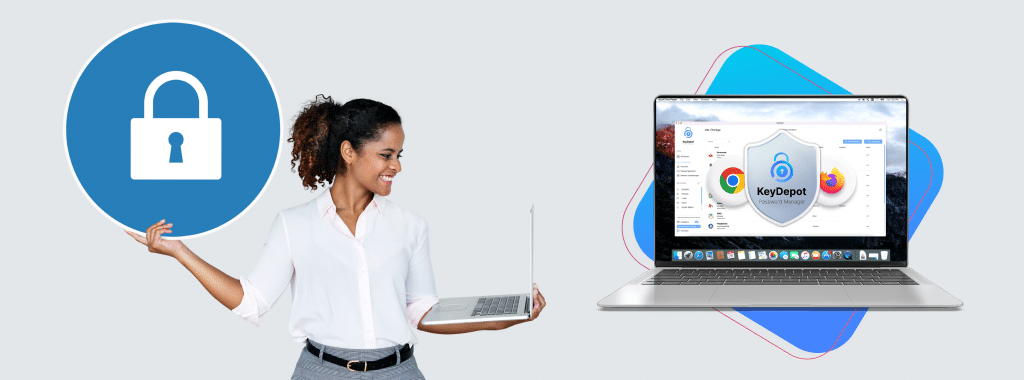
This is how easy it is to automatically log in to Spotify with KeyDepot
Step 1: Save Spotify password in KeyDepot
First, the current or newly created Spotify password must be saved in KeyDepot. KeyDepot offers a secure environment where passwords are stored in encrypted form, providing users with an additional layer of security. Storing the password in KeyDepot makes it easier to
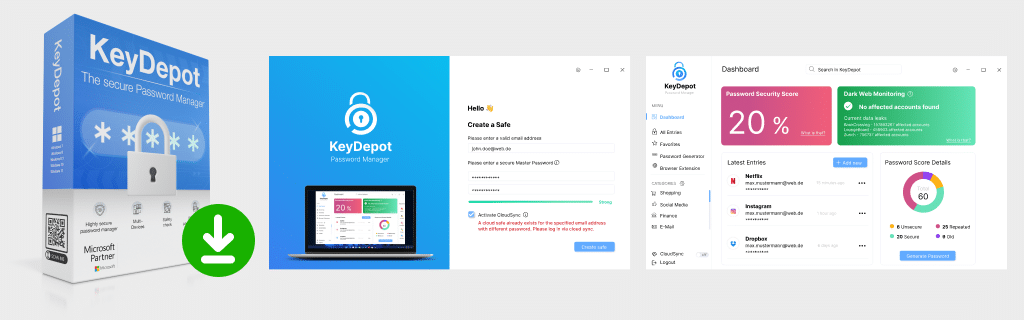
Step 2: Install KeyDepot browser extension
Installing the KeyDepot browser extension is the next step to fully utilize the functionality of the password manager. The extension is compatible with the most common web browsers and enables seamless integration into the login process on the Spotify website. After installation, the extension automatically recognizes the password field on the Spotify login page.
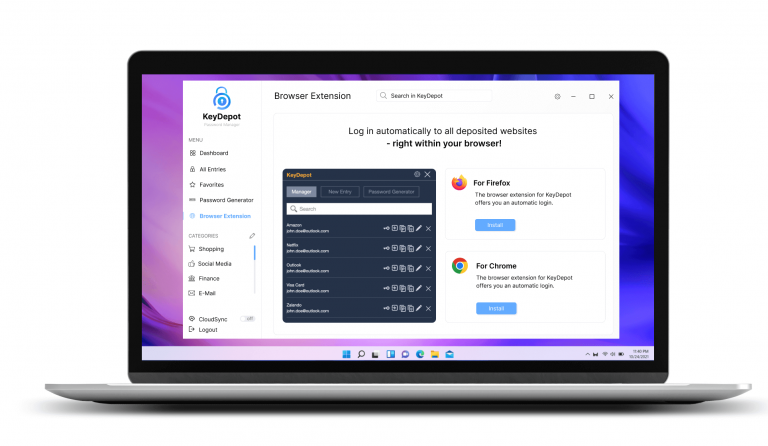
Step 3: Activate automatic login
To activate automatic login, this option must be selected in the settings of the KeyDepot browser extension. Once activated, KeyDepot automatically fills in the password field as soon as the Spotify website is accessed. This simplifies the registration process considerably and saves valuable time.
Changing the Spotify password and using a password manager such as KeyDepot contributes significantly to security and convenience when using online services. By regularly updating the password and securely managing it via a password manager, users can protect themselves and increase convenience at the same time.
Frequently asked questions (FAQ)
Use the password recovery function on the Spotify login page. You will be asked to enter your e-mail address to receive password reset instructions.
After you have changed your password, you will be logged out of all devices and will have to log in again with the new password.
Use a password generator to create a random and secure password. Avoid personal information in your password.
Change your password immediately and check account activity for unknown or suspicious activity. Contact Spotify support if necessary.
Never use email or text messages to share passwords. Instead, it is safer to use a password manager that offers the option of sharing passwords securely.
Did you find the article helpful? If so, leave us a good review.
Your page rank: