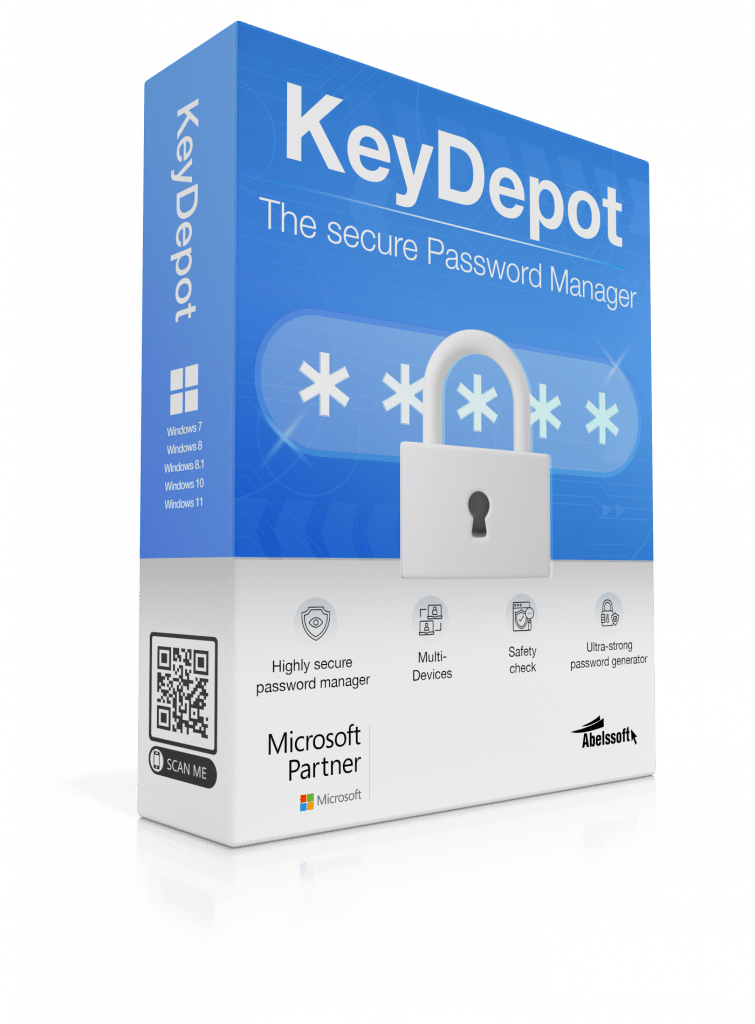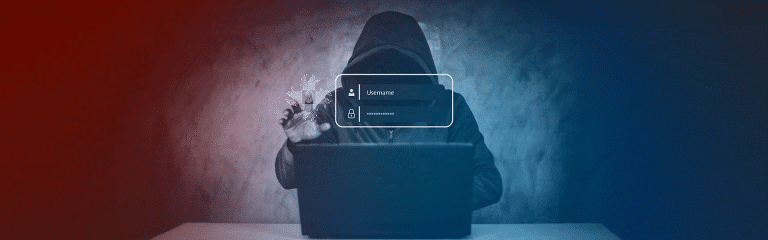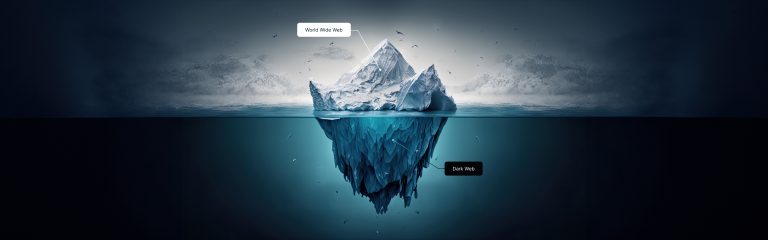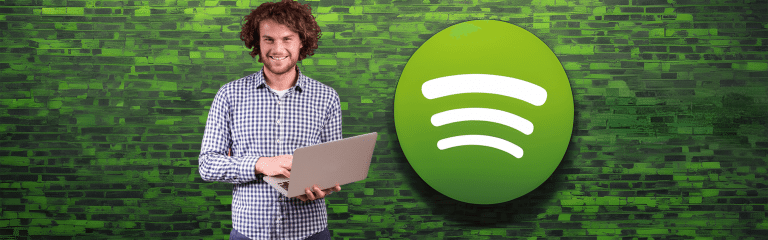Change your PayPal password – it’s that easy
The digital age brings many conveniences, but there are also risks. One of the basic security elements in our online lives is the password. Password security is particularly important for financial services such as PayPal. In this article you will learn under what circumstances you should change your PayPal password, how you can do this securely and how modern technologies such as password managers help to maximize your security.
When should I change my PayPal password?

1. Safety Concerns
Frequent security threats
There are many security threats on the Internet, from phishing attacks to brute force attacks. These threats are constantly evolving, so you must always be vigilant.
Weak passwords
A weak password is often the easiest way for hackers to get in. Simple or frequently used passwords can be easily guessed or cracked. A strong password is much more difficult to break.
2. After a Compromise
Signs of a compromised account
There are several signs that your PayPal account may have been compromised. These include unexplained transactions or notifications about failed login attempts. To check whether your mobile phone number or e-mail address has been hacked, you can use the HackCheck software, for example.
Immediate steps after discovery
If you suspect that your account has been compromised, change your password immediately and inform PayPal support.
3. Regular Maintenance
Importance of regular password updates
Changing your password regularly is an essential part of online security.
Recommended frequency for password changes
Experts recommend changing the password every three to six months, even if there are no direct signs of compromise.
How to change your PayPal password
Changing your PayPal password is a simple process that contributes significantly to the security of your account. Here is a step-by-step guide:
Step 1: Register with PayPal
Log in to PayPal with your e-mail address and your current password. If you have forgotten your password, use the “Forgot password” option.
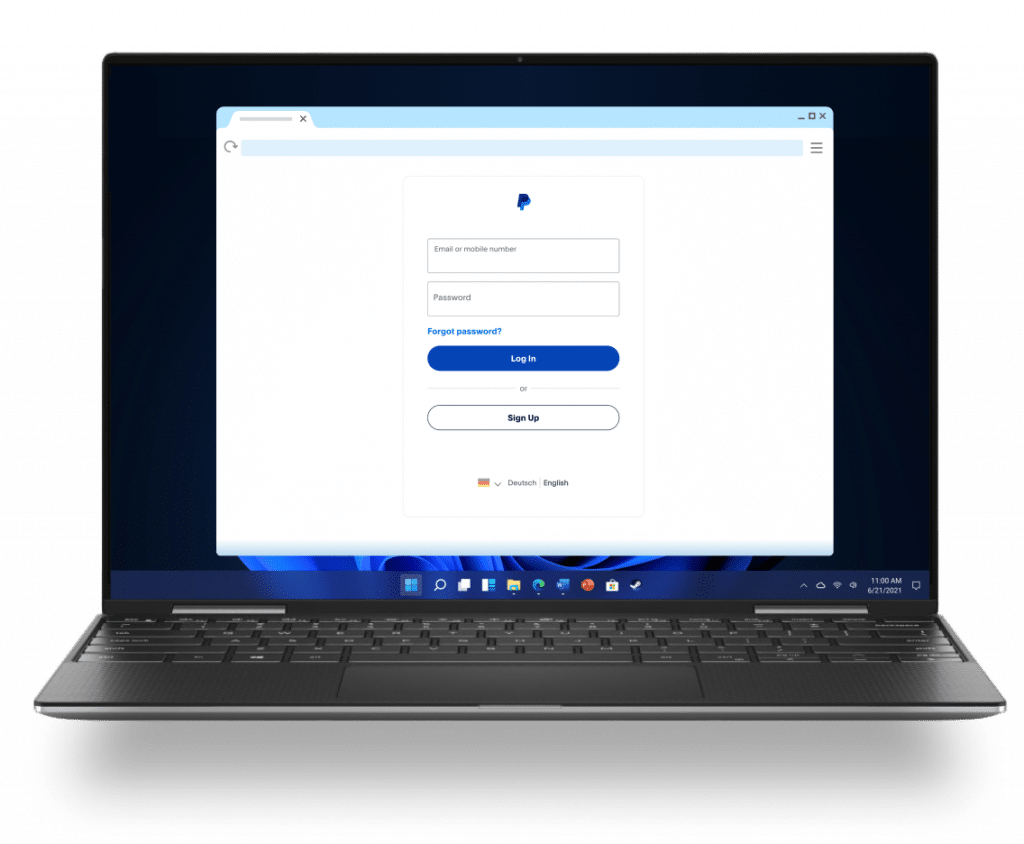
Step 2: Navigate to the security settings
Navigate to the “Settings” area and then select the “Security” tab.
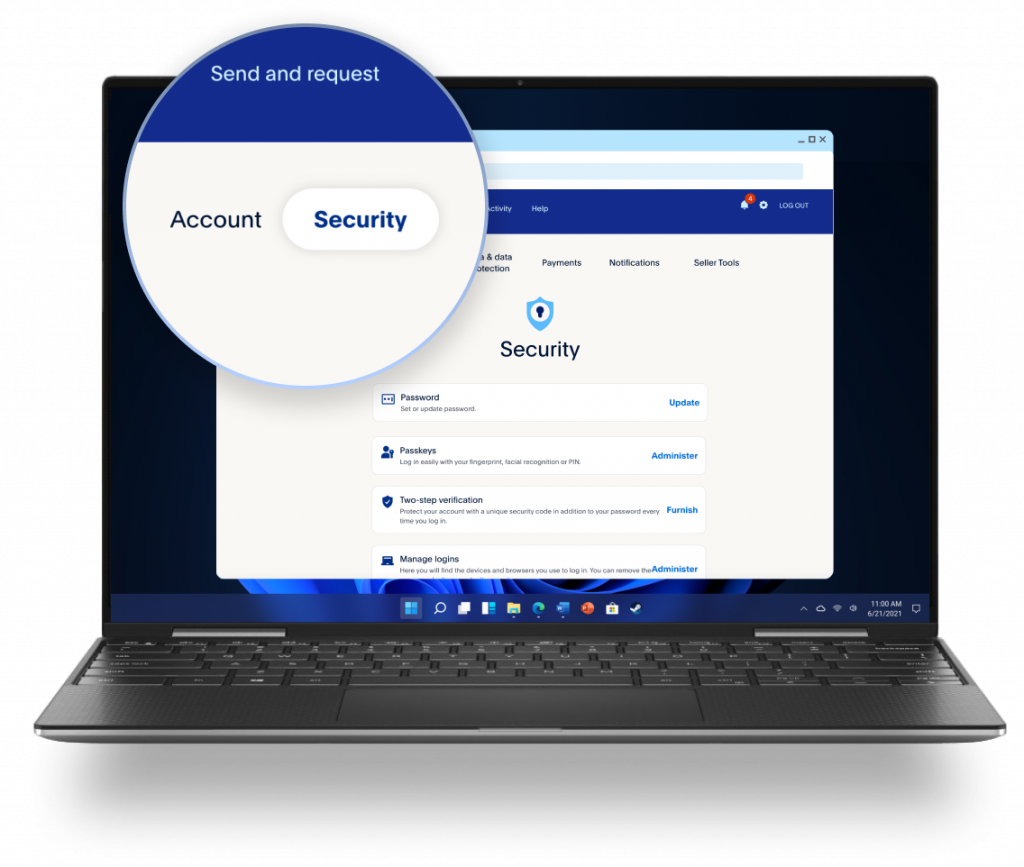
Step 3: Set password or select update
Click on the “Update” option so that you can change the password in the next step.
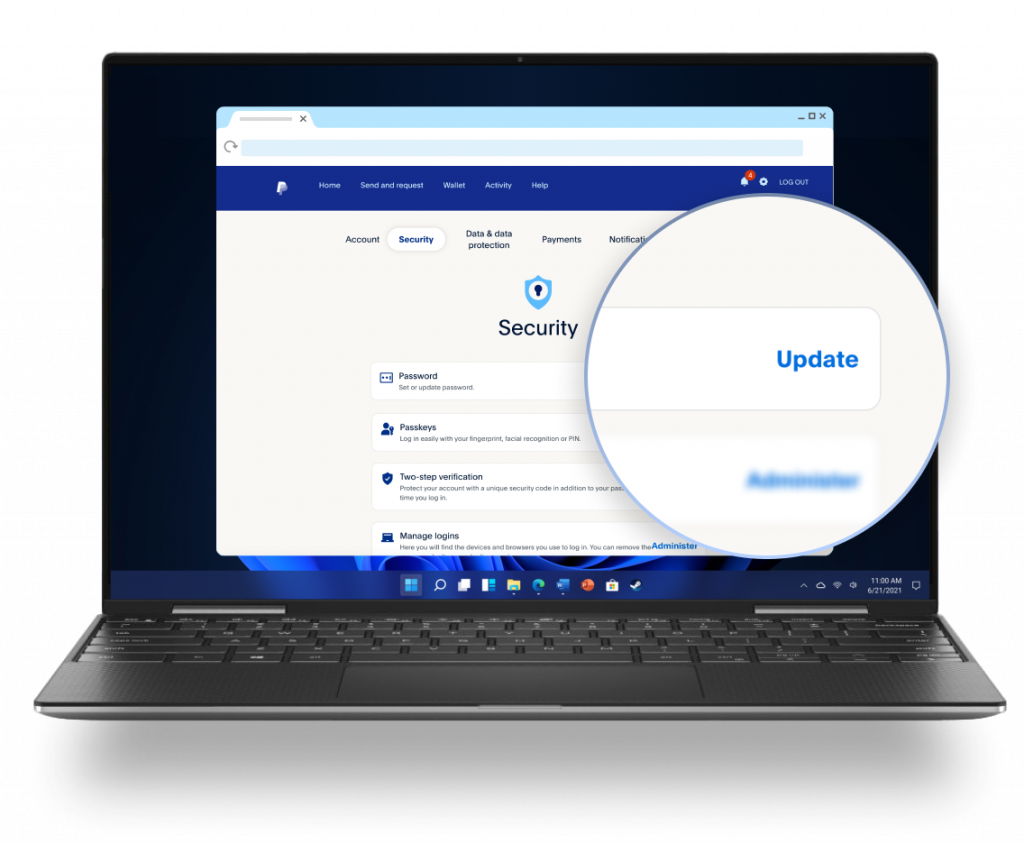
Step 4: Confirm current password and set new password
Enter your current password again. Then create a new, strong password, for example with the password generator KeyDepot , and confirm it by entering it again. The password may only contain numbers, letters and selected special characters.
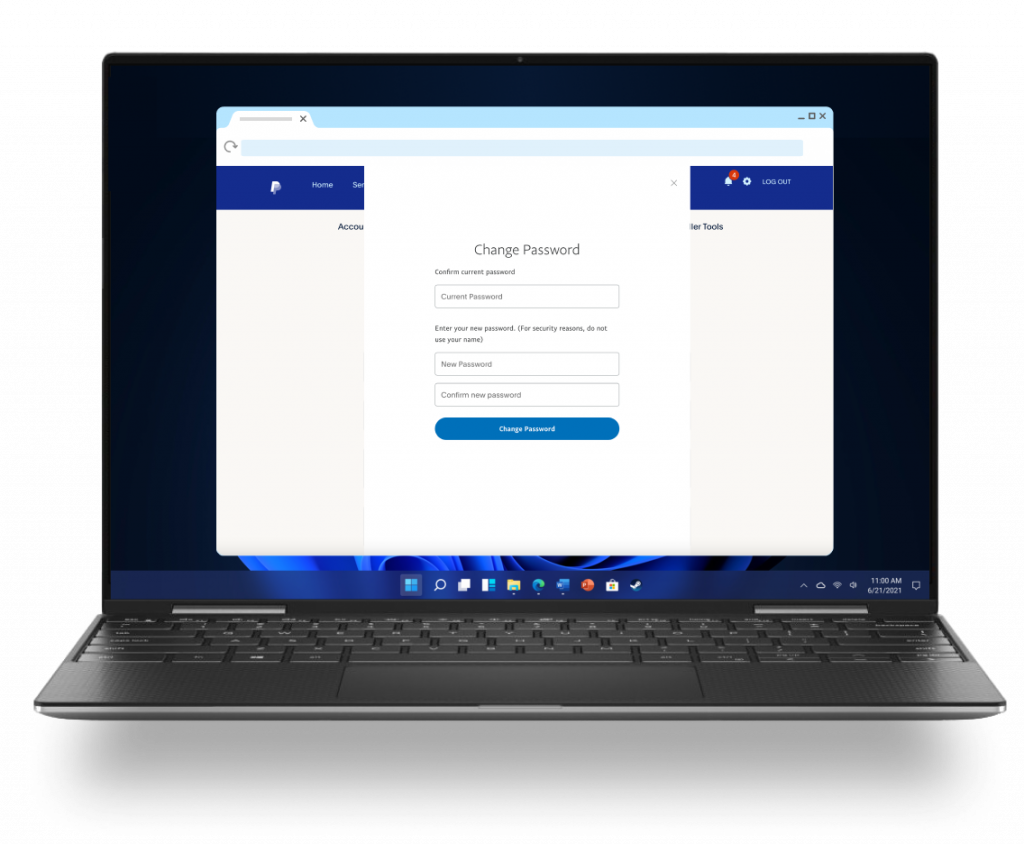
Step 5: Save and confirm password change
Finally, click on Change password and check your e-mail inbox for a confirmation e-mail from PayPal.
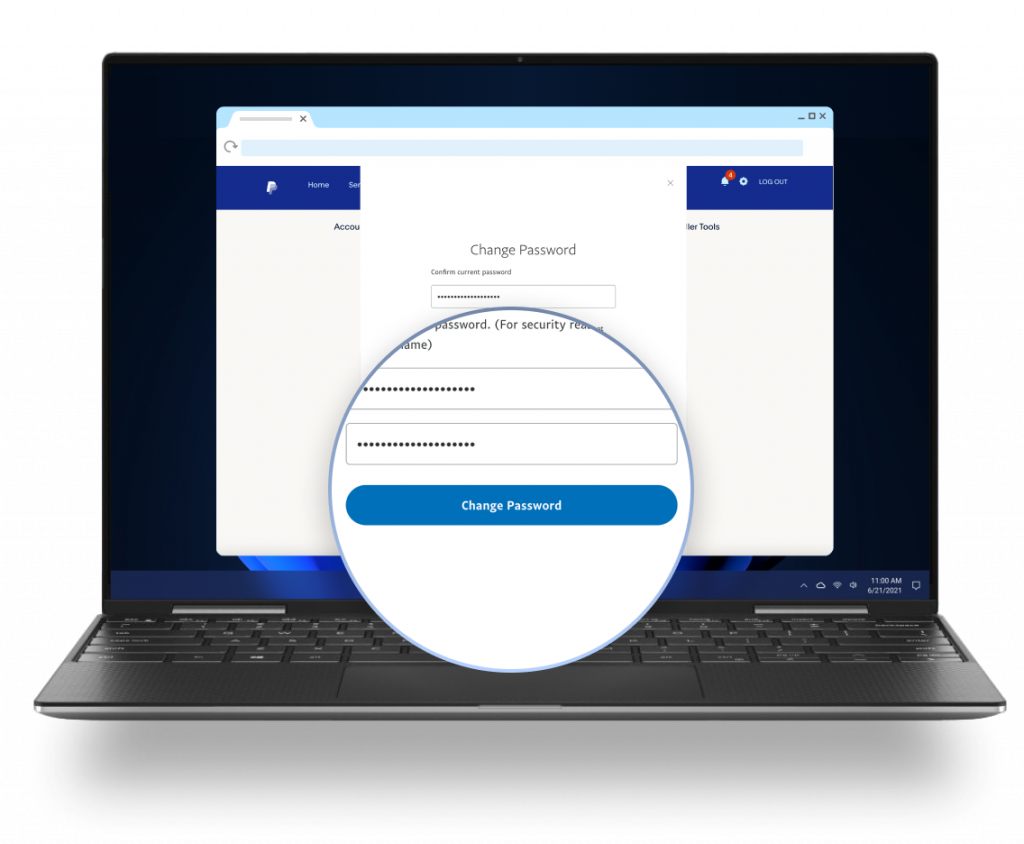
Create super strong passwords and never forget them with KeyDepot
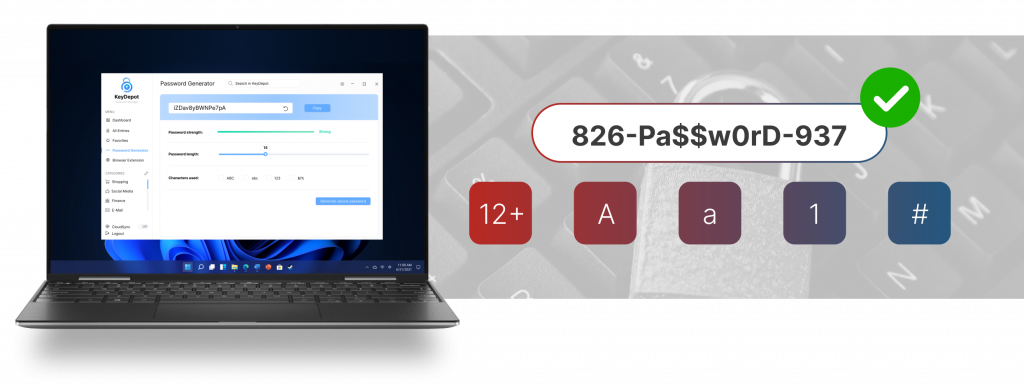
Why KeyDepot?
With KeyDepot you no longer have to remember numerous passwords. Instead, the password manager stores all your passwords securely in one place.
How to create super secure passwords with KeyDepot
KeyDepot generates strong passwords that go far beyond the complexity that most people would create on their own.
How to use the KeyDepot password manager
To use KeyDepot, follow these steps:
- Download the KeyDepot software and install it on your device.
- Create ultra-secure passwords for your various online accounts with the integrated password generator.
- Start by adding your accounts and passwords to KeyDepot. KeyDepot encrypts your passwords to store them securely.
- When you want to access an account, KeyDepot automatically fills in the password, making the login process safer and faster.
In a world where digital security is of the utmost importance, regular password changes and the use of password managers such as KeyDepot are important steps to protect your online presence. By taking proactive measures, you can significantly improve the security of your financial and personal information.
Frequently asked questions (FAQ)
Click on “Forgot password” on the PayPal login page and follow the instructions to reset your password. You will be asked to provide information to confirm your identity.
For security reasons, it is better not to reuse the same password. Creating a new, unique password helps to make your account more secure.
Yes, you can change your password via the PayPal app or mobile website by following the same steps as on desktop.
Create an account with KeyDepot, install the software and select the option to add a new account. Then enter your PayPal login details and KeyDepot will securely store your password and automatically fill it in the next time you log in.
Did you find the article helpful? If so, leave us a good review.
Your page rank: