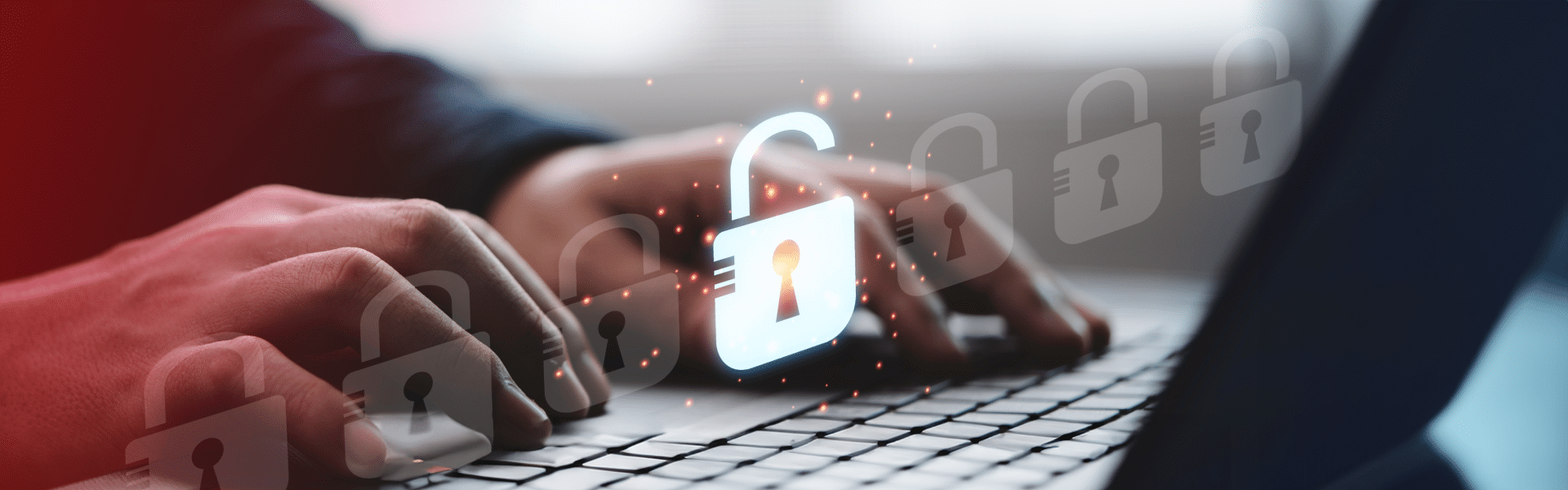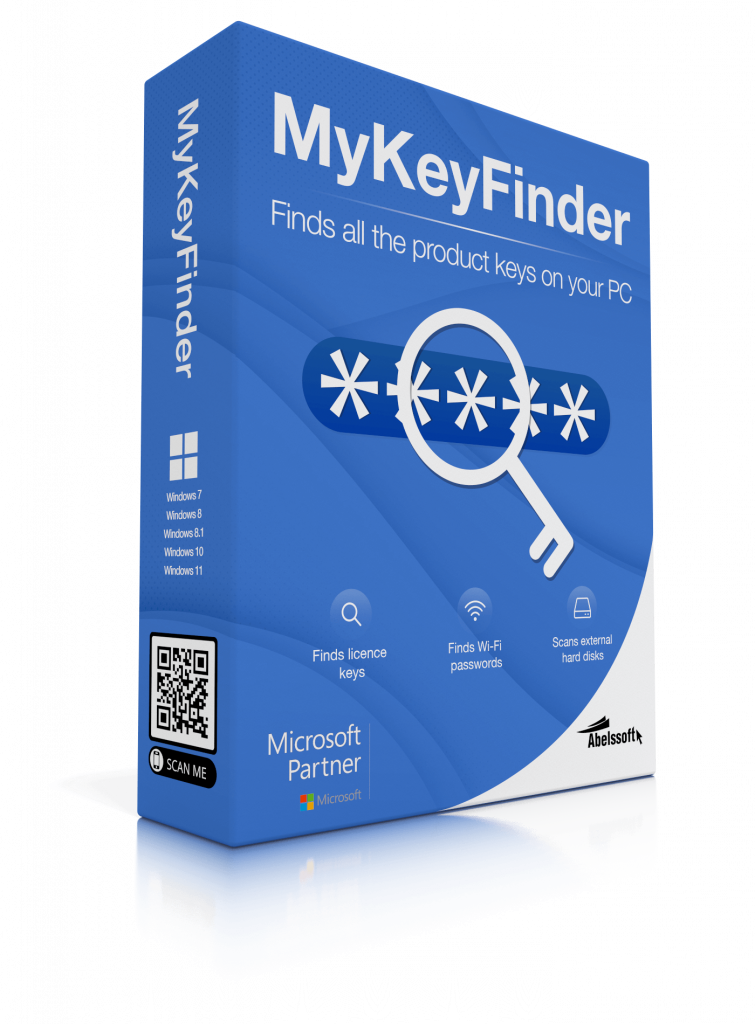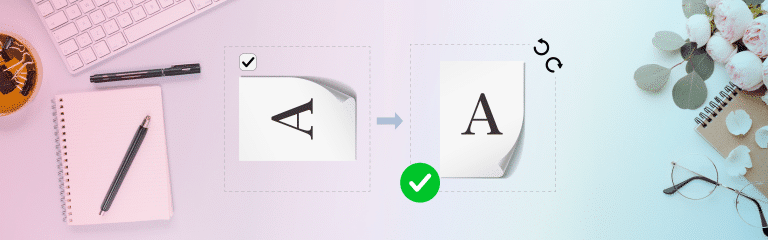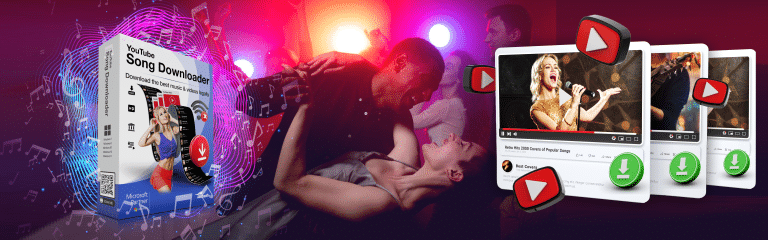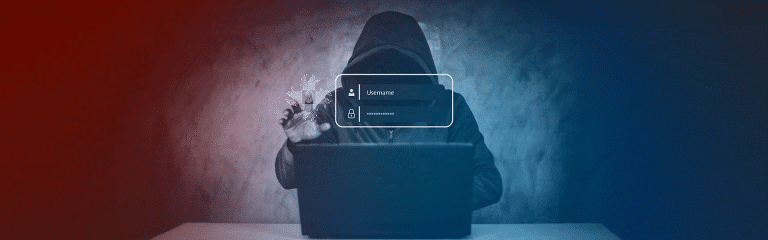Display WiFi-password – how it works
Who doesn’t know it? You have purchased a new internet-enabled device or would like to grant friends access to your WiFi and display the WiFi-password, but then you are faced with the problem: What was the WiFi-password again? This typical situation can quickly become frustrating. This may be because the password was written down on a piece of paper somewhere and then misplaced, or because it has never been needed again since the network was set up.
This article highlights practical solutions that will show you how you can always get your WiFi-password without any problems.
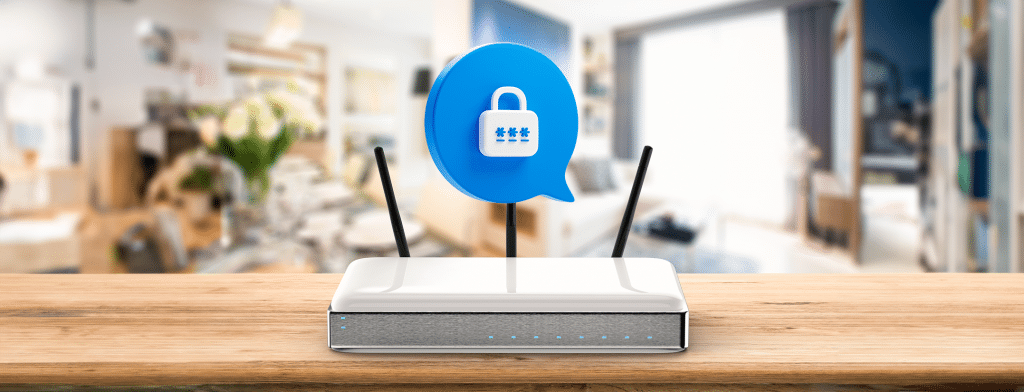
Display WiFi-password: How it works:
Using the software - MyKeyFinder
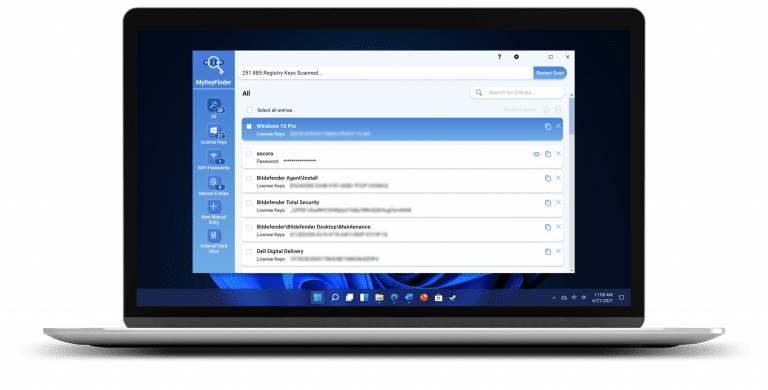
A common way to display stored WiFi-passwords is to use special software tools. A good example of this is the innovative “MyKeyFinder” program, which is installed on the computer and enables access to all stored network passwords. MyKeyFinder is characterized by its extremely user-friendly operation – as the following steps illustrate:
- Automatic scan after program start: As soon as MyKeyFinder is opened, it automatically starts searching for stored WiFi-passwords without the need for complicated settings.
- Clear display of results: The program displays a clear list of all WiFi-passwords found, which are easy to identify and select.
- Direct use of WiFi-passwords: Users can select and use the required WiFi-password from the list without any detours.
MyKeyFinder proves its strength not only in the simplicity and efficiency of finding WiFi-passwords. The free version also offers the option of easily determining other types of passwords such as those for e-mail accounts, Windows licenses or software licenses.
Using the command prompt in Windows
For users of Windows systems, the command prompt offers another option for displaying the WiFi-password. By entering specific commands, you can access the list of saved networks and their passwords. However, this method is very time-consuming, as some basic knowledge of the command line interface commands should be available. The entry is made as follows:
- Open the command prompt: Search for “cmd” or “command prompt” in Windows and open it.
- Command for displaying WiFi profiles: Enter the command netsh wlan show profiles to display a list of all saved WLAN profiles.
- Show details of a specific profile: To display the password of a specific WiFi, enter the command netsh wlan show profile name=”WLAN-NAME” key=clear, where “WLAN-NAME” is replaced by the name of the WiFi network. You will find the password in the “Key content” line.
Using the router admin page
Each router has an administration page on which the network settings can be managed. The WiFi-password can be displayed or changed by accessing this page via a web browser. This usually requires entering the IP address of the router in the address bar of the browser, followed by logging in with the admin user name and password. This method not only enables the password to be displayed, but also the comprehensive management of the network. To use this method, please do the following:
- Access the router admin page: Open a web browser and enter the IP address of the router in the address bar. This is often “192.168.0.1” or “192.168.1.1”.
- Login: Enter the admin user name and password. You can often find this information on the router sticker or in the router documentation.
- Navigate to the WiFi-settings page: Search for the section for Wi-Fi settings or security settings.
- View or change password: Here you can view the current Wi-Fi password or set a new password.
Contact your Internet service provider (ISP) directly
If all other methods fail, direct contact with the Internet service provider (ISP) may offer a solution. Many ISPs offer support for restoring or resetting WiFi-passwords. This option should be considered, especially if the router was provided by the ISP and no access information is available.
Frequently asked questions (FAQ)
Reading out a WLAN password means determining the password currently stored on a device for a specific WLAN network.
Reading out the WLAN password is legal as long as it concerns your own network or you have the express permission of the network operator.
Did you find the article helpful? If so, leave us a good review.
Your page rank: