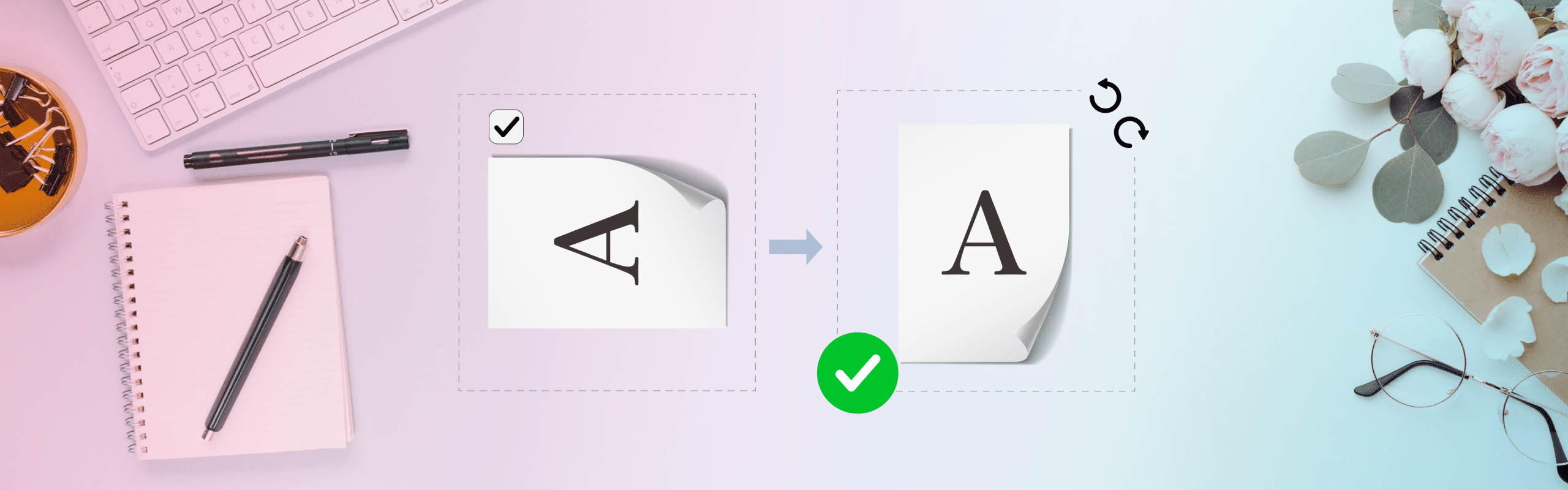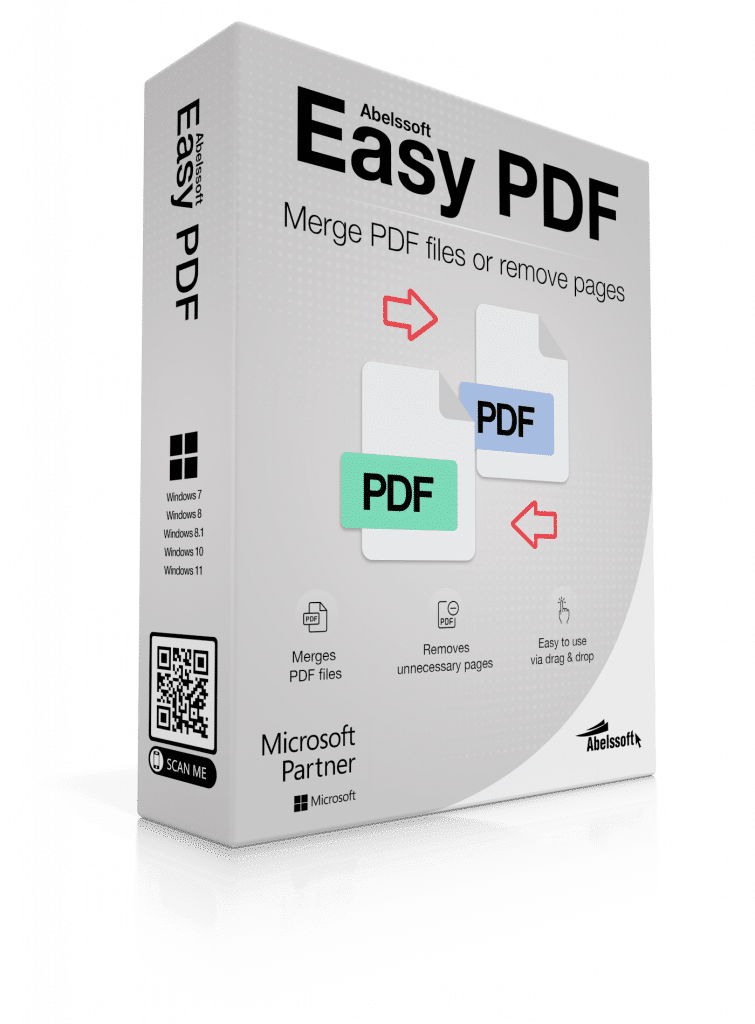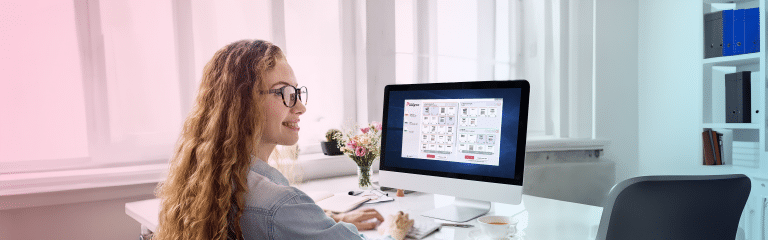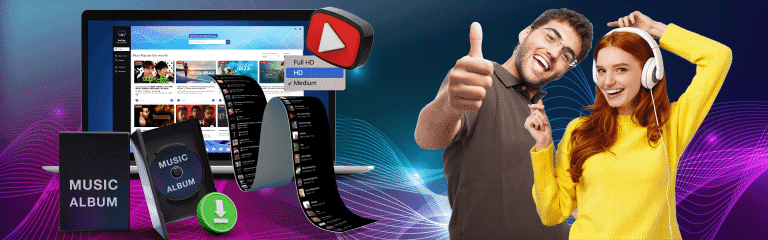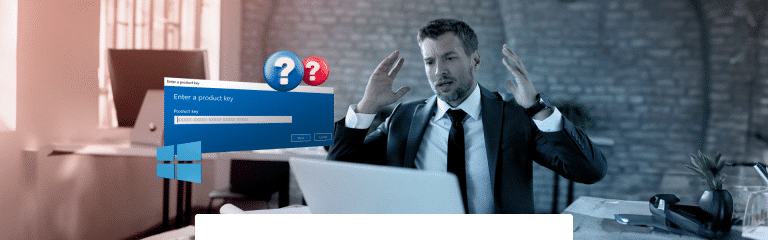Rotate PDF – easy & free of charge
In the digital age, rotate PDF s is a frequently required adjustment in order to present documents optimally or to correct reading directions. In this article, you will learn how you can easily rotate PDF and adapt it to your needs.
-
When is it necessary to rotate the PDF?
Rotating PDF files is often required to improve the readability and editing of documents that have been scanned in the wrong orientation and to adjust documents for optimal viewing on different devices. -
What happens when you rotate a PDF?
Rotating a PDF changes the orientation of a page within the document by rotating it by 90, 180 or 270 degrees. There are two main methods of rotation: temporary rotation for the current view without file modification and permanent rotation, which changes the orientation of the page in the file itself. -
How can a PDF be rotated?
There is a wide range of tools and software for rotating PDF documents, including desktop applications, online services and mobile apps. Examples include Easy PDF for Windows PCs, Adobe Acrobat Reader for mobile devices and PDF Expert for iOS and Android, which offer various functions and ease of use.
When the rotation of PDFs becomes indispensable: Typical scenarios
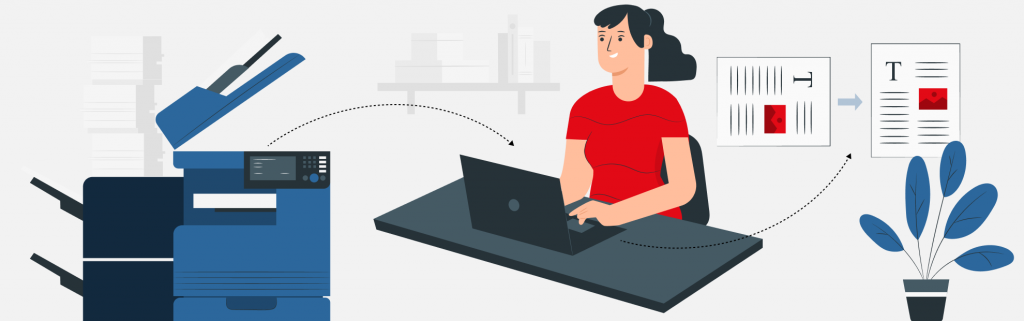
The need to rotate PDF files often arises from practical requirements in professional and private life. For example, when scanning documents, the page can be captured in the wrong orientation, which makes it difficult to read and process. Similarly, the presentation of documents on different devices, such as tablets or e-readers, may require a specific orientation to ensure an optimal view. Individual preferences also play a role; some users prefer to read documents in landscape format, especially when it comes to graphics-intensive content.
Basics of Rotate PDF
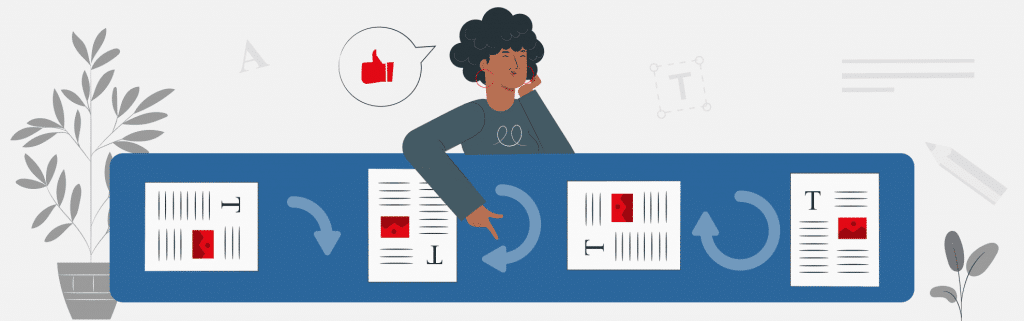
What does Rotate PDF mean?
Rotating a PDF refers to the process of changing the orientation of a page within the document. This can be done either by rotating the document by 90, 180 or 270 degrees to change the document from portrait to landscape format (or vice versa) or to correct an incorrect orientation
Different types of turning: Temporary vs. permanent
There are two main methods for rotating PDF pages: temporary and permanent rotation. Temporary rotation changes the view of the page only for the current viewing period without modifying the original file. This method is useful for quick corrections during viewing. Permanent rotation, on the other hand, changes the orientation of the page in the PDF file itself so that the change is retained in the future. This method is typically used for documents that are to be passed on or archived.
When rotating a PDF becomes essential
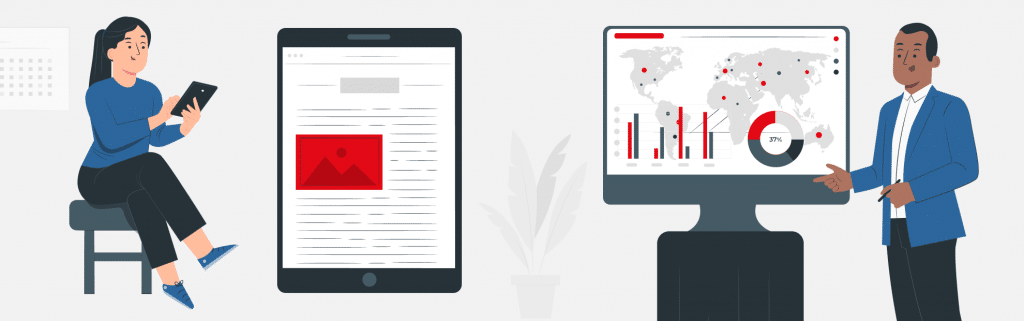
Adaptation to readers
The variety of reading devices used today, from smartphones and tablets to laptops, requires flexible adaptation of documents. Rotating PDFs makes it possible to adapt documents for optimal display on the respective device, which is particularly important when using devices with different screen formats and orientations.
Correction of incorrectly scanned documents
A widespread problem is the incorrect scanning of documents, where pages are scanned in the wrong orientation. Such errors can be corrected by rotating the PDF pages, which significantly improves the readability and further processing of the document.
Optimization of presentation and readability
The alignment of a document can have a significant impact on the presentation and readability of the content. By rotating PDFs, documents can be adapted so that they are easier to read, which is particularly useful for presentations or when reading longer texts.
Software and apps for Rotate PDF
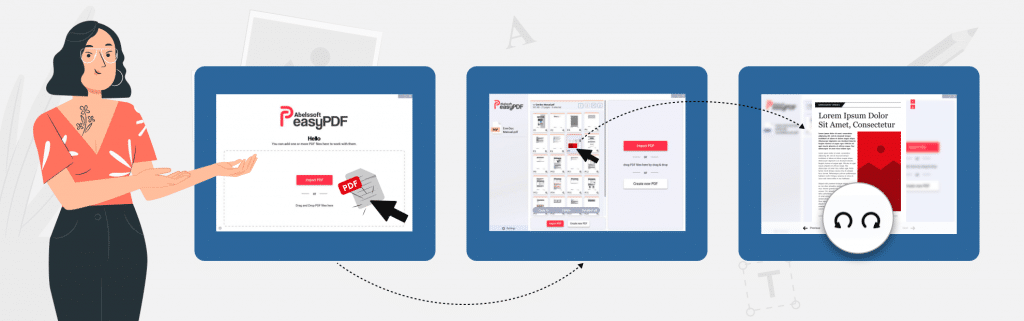
The selection of tools and software that enable the rotation of PDF documents is diverse and ranges from desktop applications to online services and mobile apps. These tools offer different functions and ease of use to meet the needs of different user groups.
Easy PDF software for the Windows PC
Easy PDF is a powerful software solution specifically designed to simplify the editing of PDF documents, including the rotation of pages. This application is characterized by a user-friendly interface and a range of functions that go beyond simply rotating pages, such as merging, splitting and saving PDF documents.
Step-by-step guide to rotating PDFs with Abelssoft Easy PDF
- To rotate PDF pages with Abelssoft Easy PDF, the user first opens the relevant document in the application.
- The user can then select individual pages or the entire document and specify the desired direction of rotation.
- The change can be applied with just a few clicks, with the option of editing the document either temporarily for the view or permanently.
Special functions and advantages of Abelssoft Easy PDF
Abelssoft Easy PDF not only offers simple and intuitive editing options, but also advanced functions such as batch processing for the simultaneous rotation of multiple PDFs. Integration into the workflow and the ability to edit and save documents directly in cloud storage increase efficiency and flexibility when working with PDF documents. In addition, Abelssoft places great emphasis on security by providing secure data transfers and privacy features that are essential for users working with sensitive information.
Adobe Acrobat Reader for mobile devices
Adobe Acrobat Reader is one of the best-known applications for reading, annotating and editing PDF documents and is also available for mobile devices. The app allows you to rotate pages within a PDF, which is particularly useful when users want to view or present documents on the move. In addition, the app offers functions for filling out and signing PDF forms, which further increases productivity.
Step-by-step instructions for rotating PDFs with Adobe Acrobat Reader
- Open Adobe Acrobat Reader on your mobile device and select the PDF document you want to rotate.
- Tap on the edit icon (pencil icon), go to “Organize” or “Edit pages” and select the page(s) you want to rotate.
- Select the rotation symbol, decide on the desired direction of rotation and save your changes.
PDF Expert for iOS and Android
PDF Expert is another popular app that offers a comprehensive set of editing tools for PDF documents on iOS and Android devices. In addition to rotating pages, PDF Expert also allows users to edit text, add annotations and organize documents. The intuitive user interface and fast processing make PDF Expert an excellent choice for anyone who regularly works with PDFs on mobile devices.
Step-by-step guide to rotating PDFs with PDF Expert
- Start PDF Expert and open the PDF document you want to edit.
- Activate the edit mode by tapping on the edit icon, go to “Pages” and select the page(s) you want to rotate.
- Use the rotation symbol to rotate the page(s) in the desired direction and then save the changes.
Troubleshooting for common error messages when rotating PDFs
Errors can occasionally occur when rotating PDFs, for example if the file is damaged or contains unsupported security settings. In such cases, it is important to read the error message carefully and pursue appropriate solutions. A simple step such as opening and saving the file with another program often helps to solve the problem.
Frequently asked questions (FAQ)
Yes, for example, the Easy PDF software allows for the rotation of specific pages without altering the orientation of the entire document.
Yes, with Easy PDF, pages in a PDF can be permanently rotated, so the change remains even after saving and reopening.
Rotating pages should not affect the document’s quality, as it only changes the orientation of the page, not the quality of text and images.
Did you find the article helpful? If so, leave us a good review.
Your page rank: