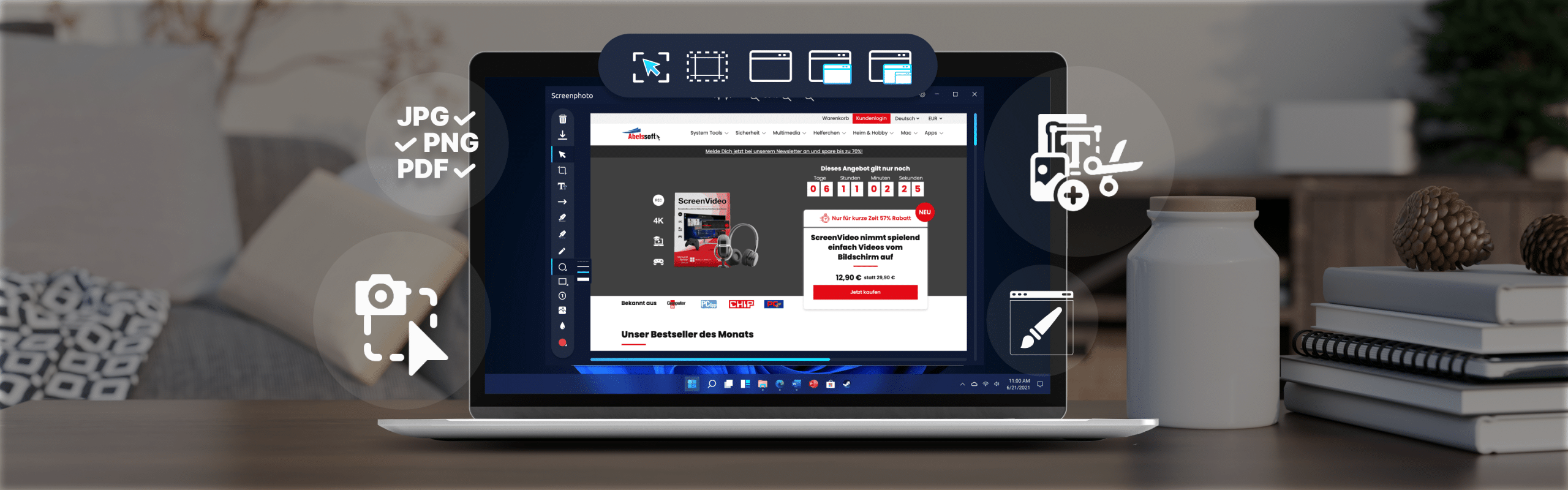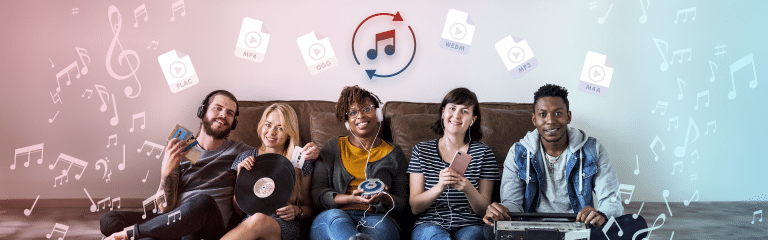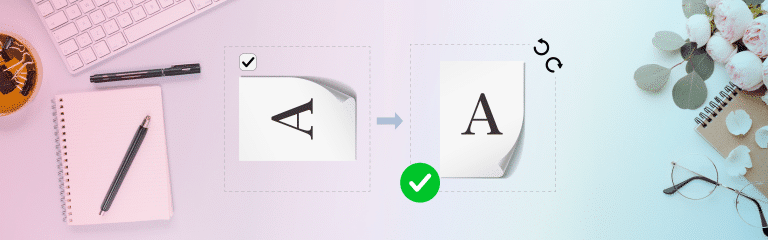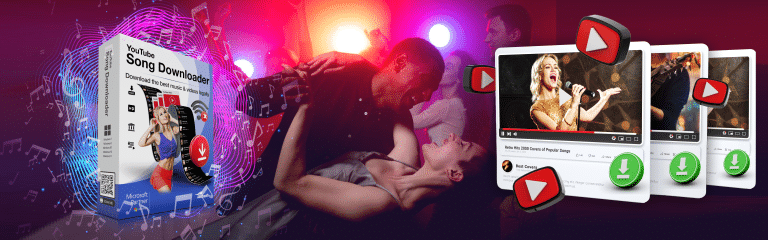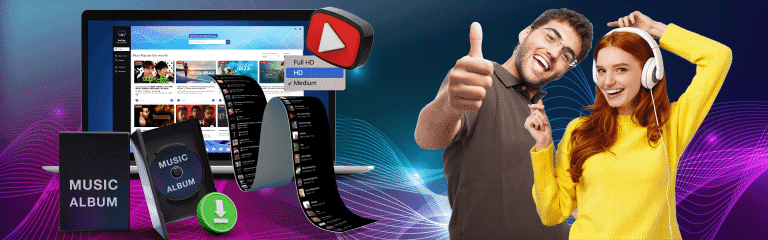Screenshot on the PC – it’s that easy
Why screenshots enrich your digital world: an indispensable tool
Screenshots are far more than just screen captures; they are an essential part of digital communication. Whether it’s securing visual evidence, clarifying instructions or simply capturing moments, screenshots offer a simple and effective way to share and store digital information.

Screenphoto by Abelssoft - The premium solution for screenshots on Windows PCs
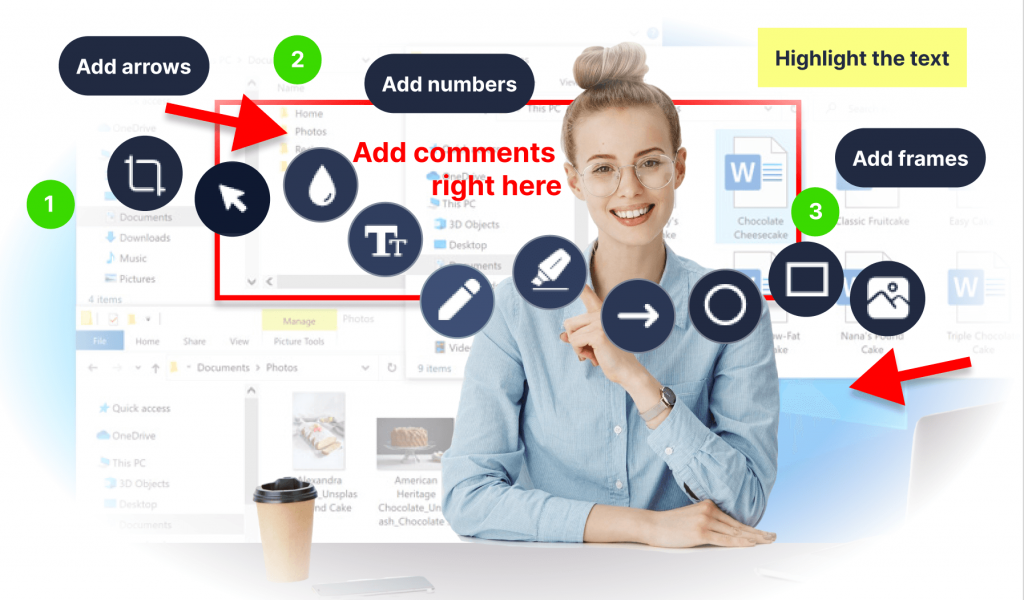
Combines numerous functions and convenience
Screenphoto stands out from conventional screenshot tools with its intuitive operation and powerful functionality. This tool is not only user-friendly, but also feature-rich, making it an indispensable resource for any PC user.
How Screenphoto works
Screenphoto is very easy to use. After installation, you can capture the entire screen or selected areas with just one click or press of a button. The screenshots can then be edited, saved or shared directly.
Special features of Screenphoto
Screenphoto makes it possible to capture important content at lightning speed and add annotations, arrows, text or watermarks. These tools are ideal for presentations, creative projects or quickly capturing notes. Each screenshot can be designed to be not only informative but also visually appealing.
Standard methods for screenshots on the PC under Windows
Print button: The classic way
The easiest way to take a screenshot is to press the Print key on the keyboard. This copies the current screen content to the clipboard, from where it can be pasted into an image editing program such as Paint and saved.
Snipping tool and cutting and sketching
For more detailed screenshots, Windows offers the Snipping Tool as well as the newer “Cut and Sketch” tool, which allows you to create screenshots in various shapes such as rectangular, free or of a single window and edit them directly.
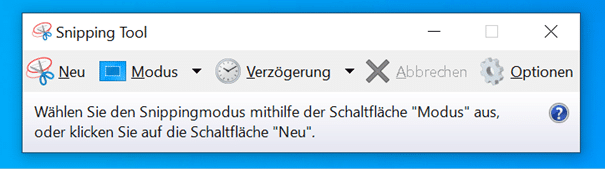
Standard methods for screenshots on a PC with a Mac
Keyboard shortcuts for Mac
Mac users can use keyboard shortcuts such as Command + Shift + 3 to capture the entire screen, or Command + Shift + 4 to capture a selected area. These images are automatically saved to the desktop.
FAQs - Frequently asked questions
On Windows, you can only capture the active window with the key combination Alt + Print. On macOS, use Command + Shift + 4 and then press the space bar to select the window.
Yes, screenshots can be edited on all common operating systems using standard image editing software or special tools such as Screenphoto.
Screenphoto not only offers the basic functionality of screenshot creation, but enhances it with multiple editing options, seamless cloud integration and advanced sharing features that make it a superior choice for professional and efficient digital workflows.
Did you find the article helpful? If so, leave us a good review.
Your page rank: